Instructions to Install Hindi Typing Software in Windows 11, 10, & 8
Step 1: Download the Free Hindi Typing Software from the link given above. A compressed file will download, extract the file with any zip opener like WinZip or other software.
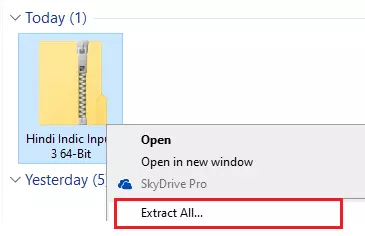
Step 2: After extracting, you will get a Hindi Indic Input 3 64-bit file. Now double-click on that file for installation. a window will open.; click on the next button as shown in the image below:
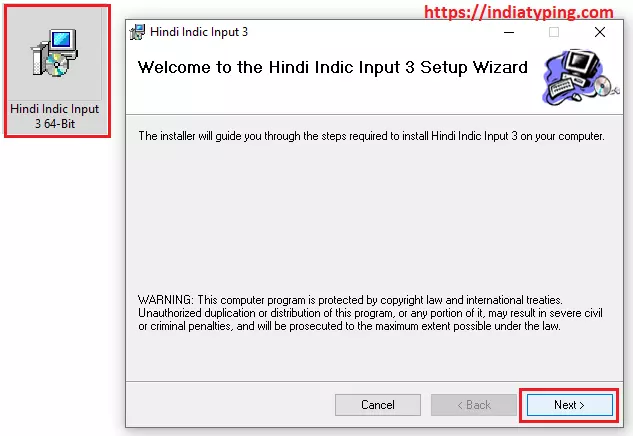
Step 3: After clicking on 2-3 Next button software will be installed on your system and you get Installation complete message as shown in below image:
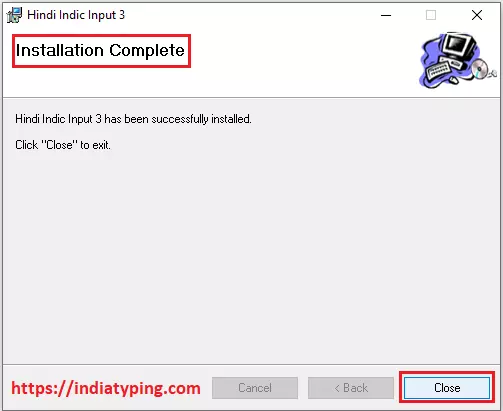
Configure Hindi Indic Software and Keyboards in Windows 11
Step 1: After the download and successful installation of Hindi Indic Input 3, you will see the software appear in the language bar. Click on the "More Keyboard Settings" option as shown in the image below:
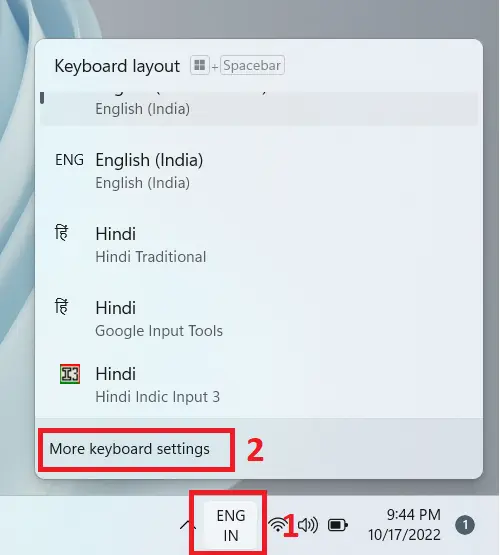
Step 2: Click on "Typing" as shown in the image given below:
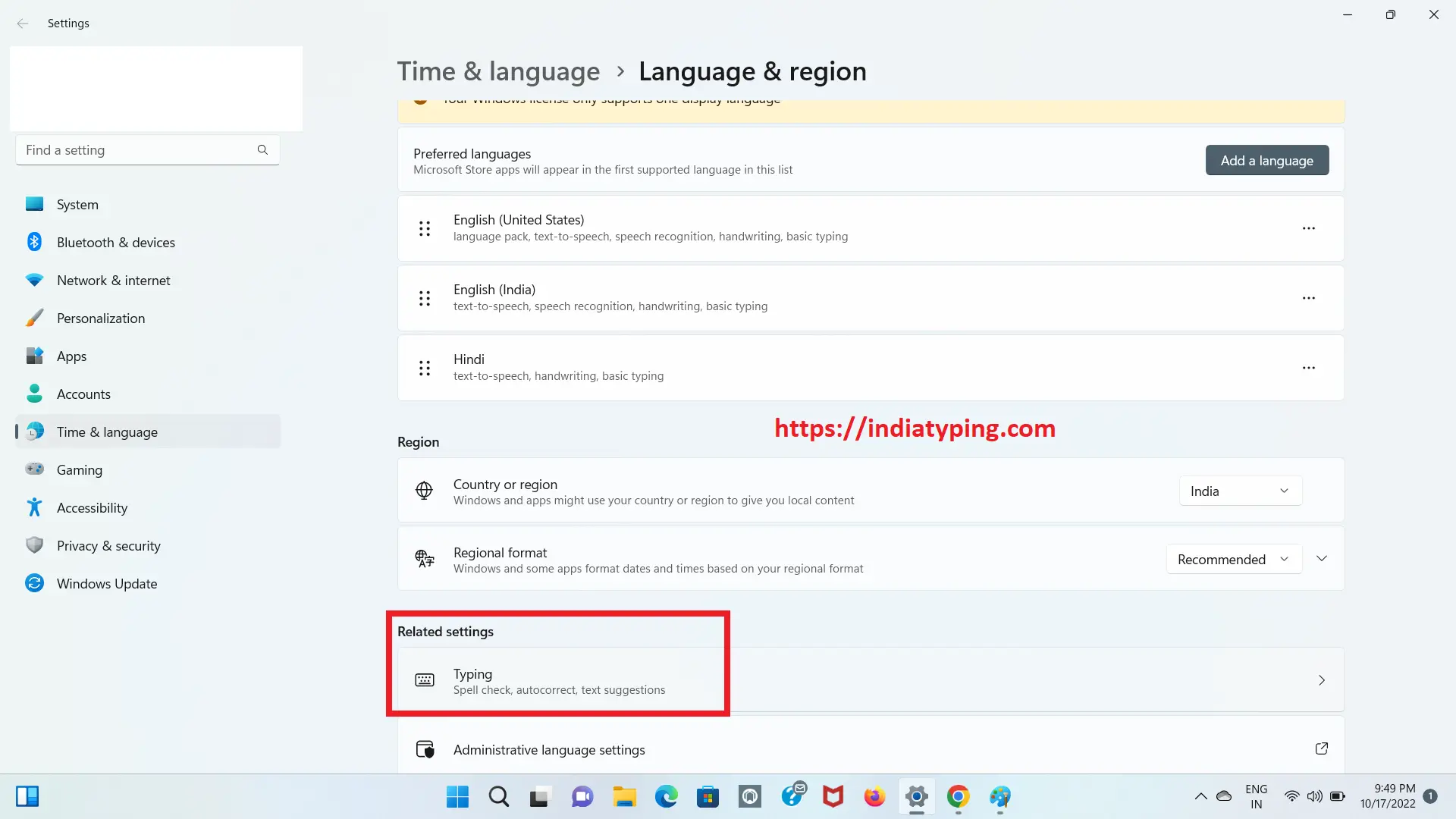
Step 3: Now click on "Advanced Keyboard Settings" as shown in the image below:
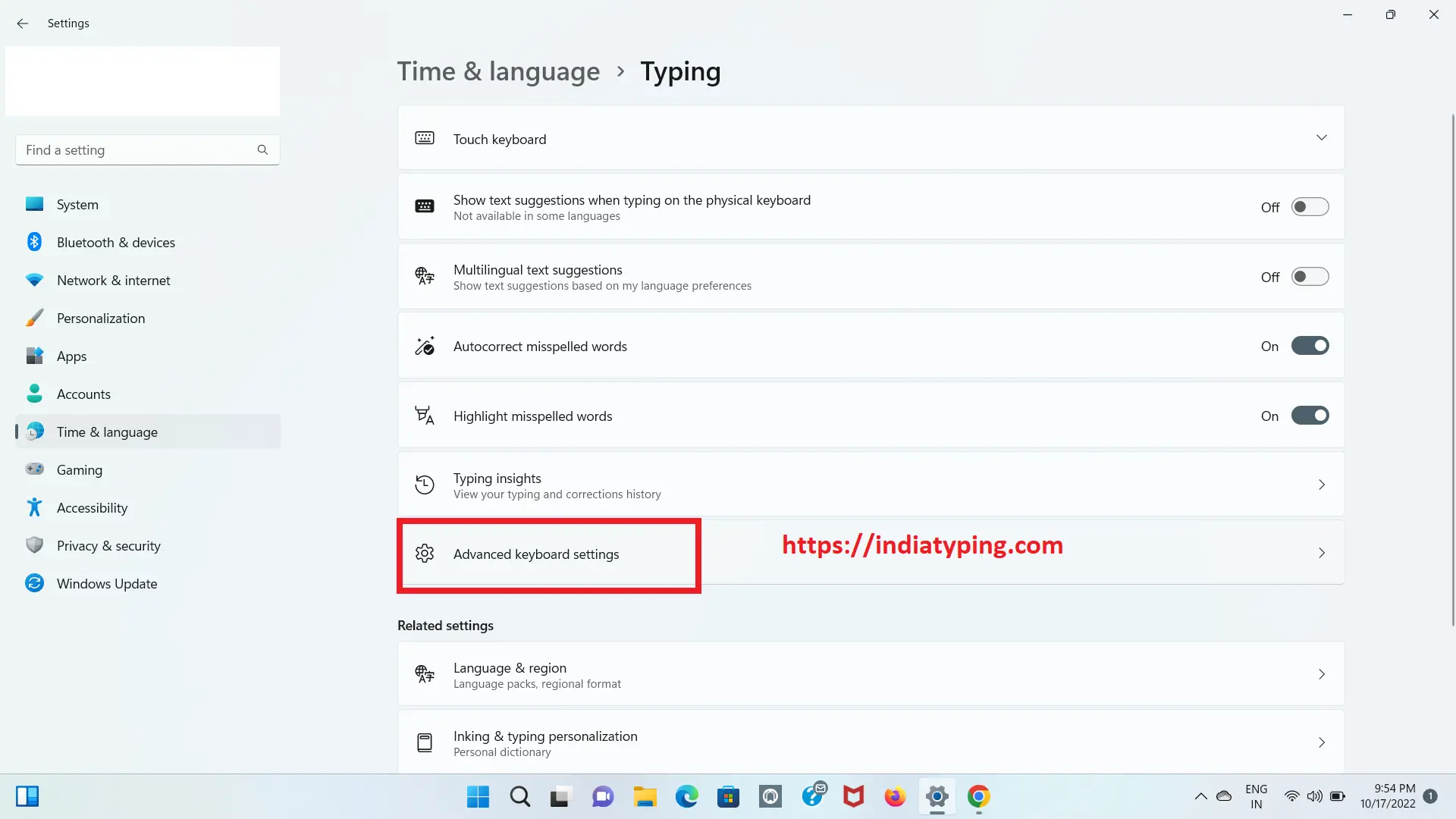
Step 4: Now you will see two check box under the title "Switching input methods." Check them as shown in the image below:
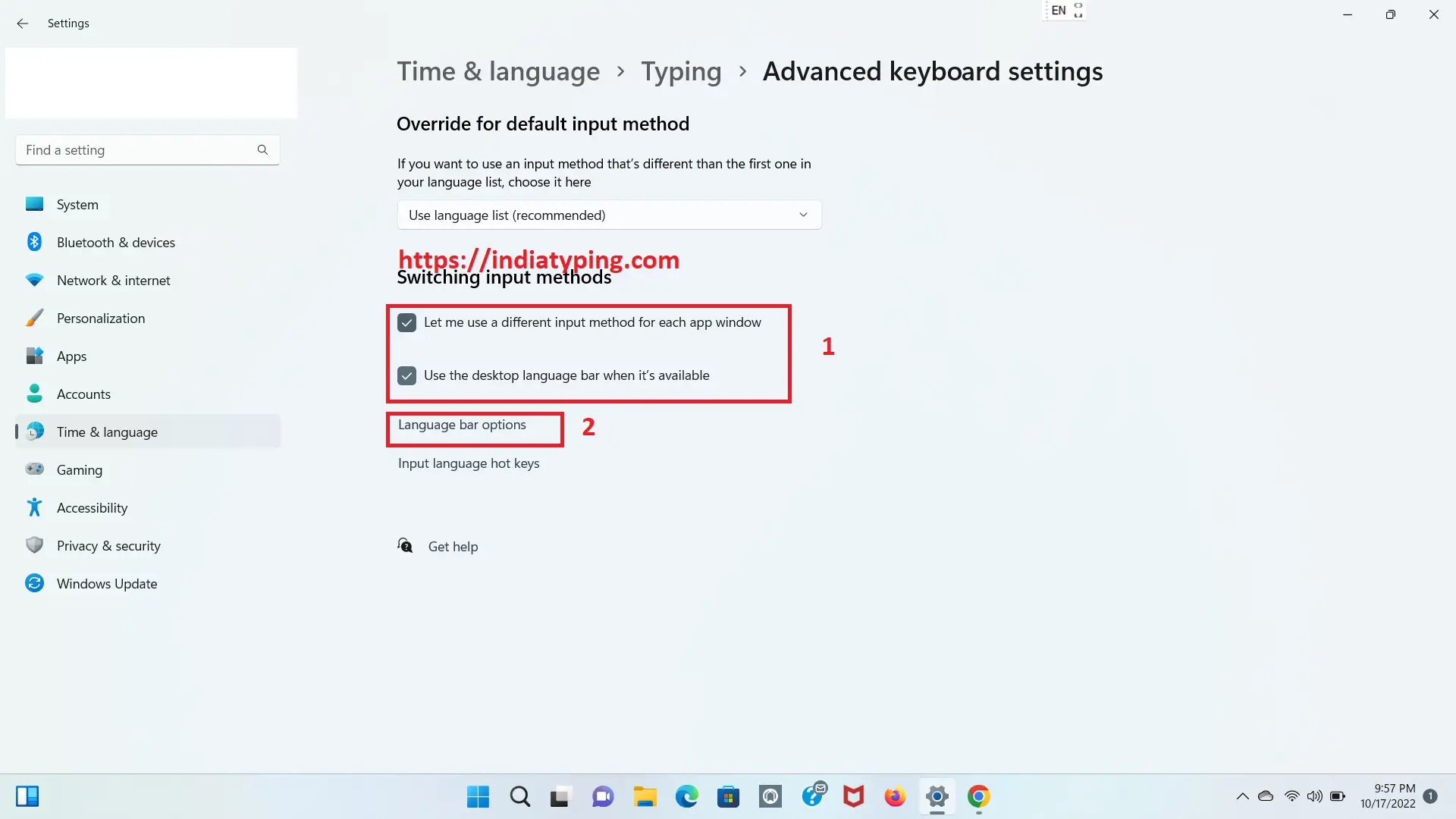
Step 5: Now you will see a new window titled "Text Services and Input Languages" will open, check all three check boxes and select "Floating on Desktop" option and click on "Apply" and "Ok" buttons respectively as shown in image below:
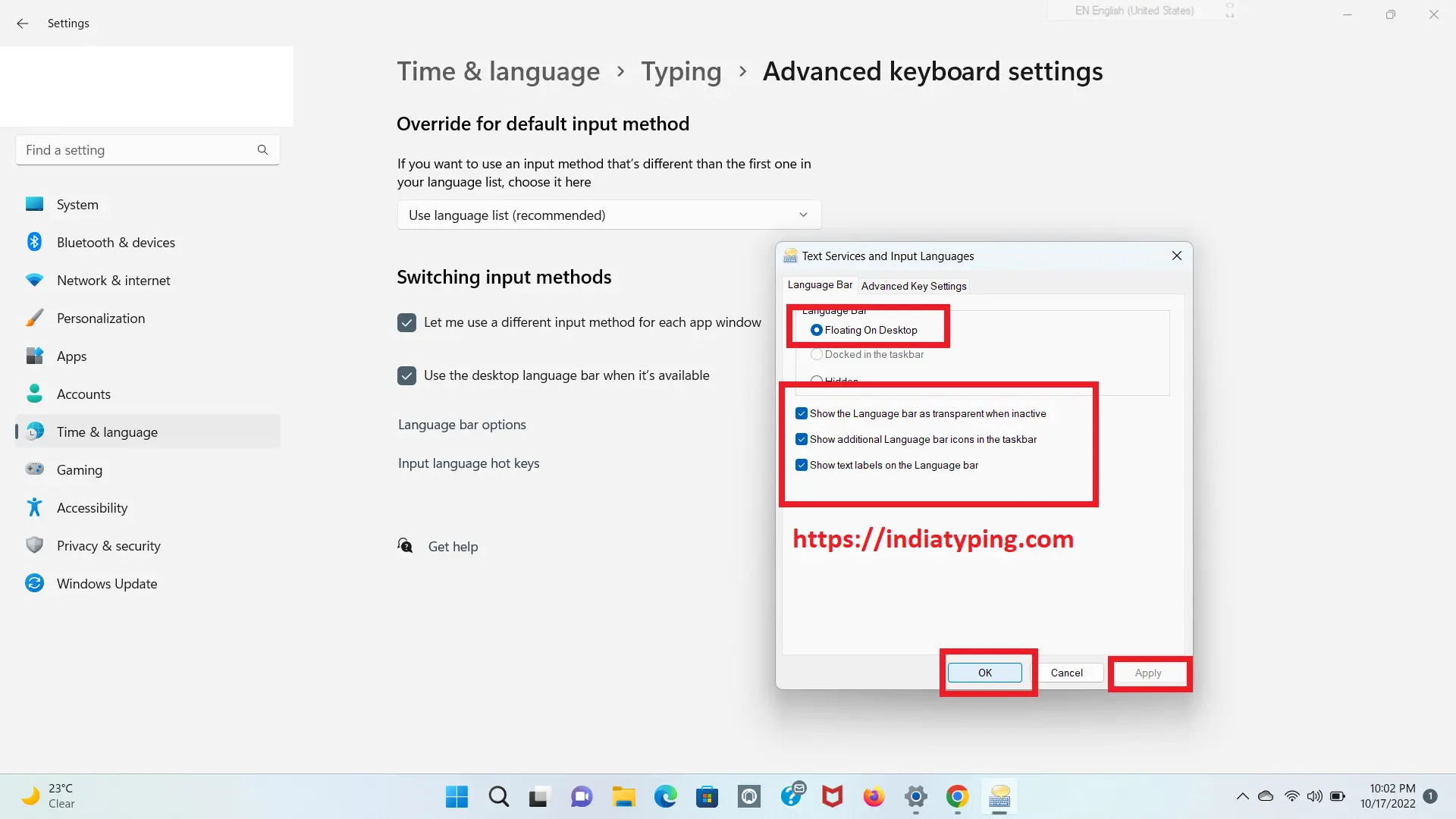
Step 6: Now you will see a language bar is appear in the top right corner of your computer screen. Click on that and change the language to Hindi Indic Input 3 -> Click on "Down arrow button" -> "Keyboard" -> select "Remington Gail" as shown in the image given below:
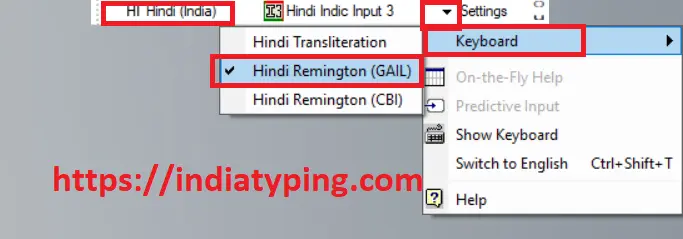
Step 7: Congratulations !!! You have done. Now Open MS Word, and you can type in Remington Gail Keyboard. There may be possibility that it will not work in Notepad.
Comments
Post a Comment